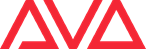Getting started with your Avolites product
Thank You For Choosing Avolites
We hope you’re happy with your new Avolites product. Now that you’ve got your hands on it, here’s a few tips and tricks to get yourself up and running.
To make setup as smooth as possible, have the following items available:
1. A USB Pen Drive is required for dedicated Avolites lighting consoles and media servers.
2. A computer with an Internet connection through a Local Area or Wi-Fi network (you may need the name and password of the network) or cellular data service through a carrier.
3. Your Avolites username and password; if you don’t have a username, you can create one here.
4. A beverage of your choice. 😉

Getting Started
We hope you’re happy with your new Avolites product. Now that you’ve got your hands on it, here’s a few tips and tricks to get yourself up and running. In this section you will learn how to:
- 1. Download the latest software
- 2. Licence your new product
- 3. Research our library of tutorials and guides
- 4. Apply troubleshooting
Download The Latest Software
To avoid any issues when installing your new software updates please follow the below steps for each of our platforms.
The Titan software requires the Microsoft .NET Framework v4.7 or latest to run, this will normally be installed on Windows 10 by default. For Windows 7 and 8.1 you may need to run Windows Update or download it from the Microsoft website.
Important: Please run the Titan PC Suite installer before plugging in your Avolites hardware to ensure that the drivers are installed correctly.
When installing Titan PC Suite, you are given the option to install Titan Mobile, Titan Simulator and Titan Go, if selected, these will appear as separate icons in the Start Menu. After the software has been installed, Titan Mobile and Titan Go require the hardware to be connected before the application can be used.
If the software does not recognise the hardware and displays the message ‘Dongle Not Found’, the firmware may need to be updated. The firmware can be updated by running USB Expert Console (C:\Program Files (x86)\Avolites\UsbExpert) then selecting [Update Now] from the Service tab.
The minimum and recommended PC specifications can be found here.
Please ensure you save and backup your shows before attempting to upgrade any software. Full instructions for upgrading both with an installer and a recovery stick are supplied with the download.
The installer upgrade procedure is reproduced briefly below:
- Save the software to the root directory of a USB stick or other storage device.
- Insert the USB stick in the console and select Control Panel > Titan Installers > Titan 15.1 Setup on the Tools menu.
- Follow the instructions presented by the installer, taking care to read each step carefully.
- Once the setup completes you need to restart the console. When the console restarts it should be updated to the new software; please check this by reading the version number in system mode.
The firmware can be updated by running USB Expert Console (Tools Menu > Control Panel) then selecting [Update Now] from the Service tab.
Ai will install by default to this location: C:\Avolites\Ai\Distrib
Ai can run from any directory, however it is always advised to keep the Distrib in this location and not rename it. It is also advised to store your project assets in the Distrib so they can easily be obtained for reference. The only example here is your media which is advised as being stored on a separate dedicated media drive.
Multiple instances of Ai can be installed at a time, all that is required is that the existing Distrib is renamed to something else. Before installing a new version of Ai it is advisable to rename or delete any existing Distrib folder before proceeding. Older files left over from a previous install can produce undesired effects when overwritten with a new install.
Renaming the folder is the safest option as nothing is destroyed and can also allow you to have multiple versions of Ai installed.
The firmware can be updated by running USB Expert Console (C:\Program Files (x86)\Avolites\UsbExpert) then selecting [Update Now] from the Service tab.
The minimum and recommended PC specifications can be found here.
Help With Licensing
Quick Start Videos
Download the latest Personalities
With over 20,000 fixtures our industry leading personality support has you covered. Click below to install the latest update. Download the latest Personalities.

Getting Started
Looking for how to get the most out of our equipment? View our getting started videos to fast track your setup
View our guides
Training
Get the best from your products with expert training on our Titan and Ai software
Book training
Support
We pride ourselves on providing great support, and the help you need is just a click away
Get support
Software Manual
Need help with your Titan, Ai or Prism software? Visit our comprehensive online manual
View ManualCan't find what you're looking for?
Still Have Questions?
For further assistance or manufacturer support, please email support@avolites.com. This email is monitored during business hours, Monday to Friday, from 9 AM to 5 PM. For general inquiries, please use our contact form. Open a ticket